FLUENT
Availability¶
| Software | Version | Dependent Toolchain | Module Load Command |
|---|---|---|---|
| ANSYS | 2022 | - | module load ANSYS/2022 |
| ANSYS | 2023R1 | foss/2021b | module load foss/2021b ANSYS/2023R1 |
Application Information, Documentation¶
To use Fluent on cluster, Users need to prepare the case using ANSYS on their local machine first. Please download ANSYS and follow the instructions to install ANSYS on your local machine.
Using Fluent¶
To use Fluent in cluster, users first need to prepare the fluent case (meshing, setting boundary conditions) on their local machine and save the case and data in .cas and .dat format respectively.
If you are running transient problem and want to save the data at particular timestep or time interval, please see the steps below.
- Go to
Calculation Activitiesoption in the left pane and double-click theAutosave (Every Flow Time)option, you will notice a separate dialogue boxAutosave, where you need to specify how frequently you want to save the data, you can choose eitertimesteporFlow Timeinterval. In theFile nameoption you need to specify the subdirectory where you want to save the data and the case name. In the example shown below the subdirectory isdataand the problem name is heatpipe. You need to make sure to create the subdirectoy (datain this example) in the cluster where you want to intend to submit the job script.
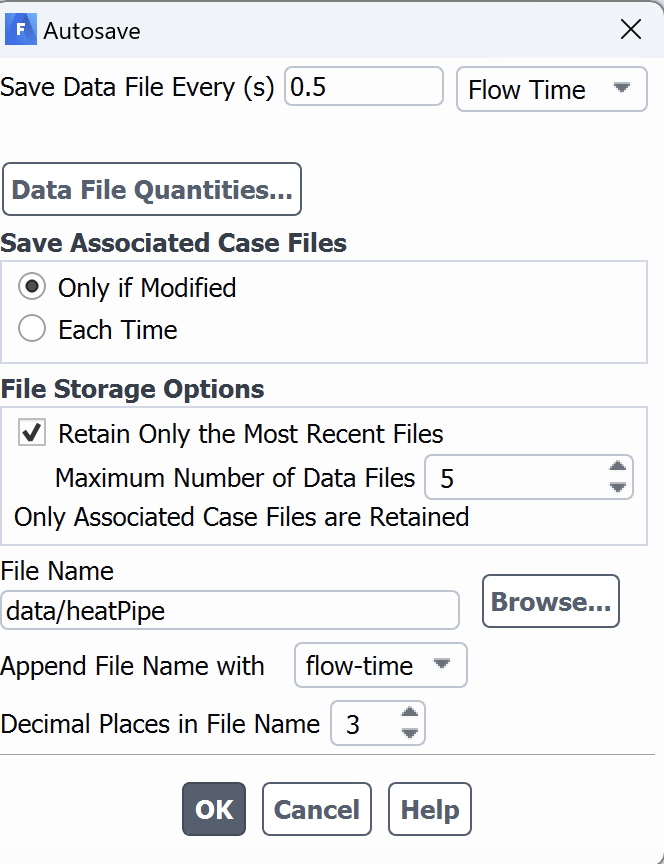
This is required if your job is somehow cancelled, or you need to restart from specific flow time.
- If you want to ppstprocess the data using a different software , e.g. Tecplot or ParaView, you need to save the data in different file format at certain flow time or time step interval. To set up the postprocessing configuration, select
File --> Export --> During Calculation --> Solution Dataoption (see the figure below)
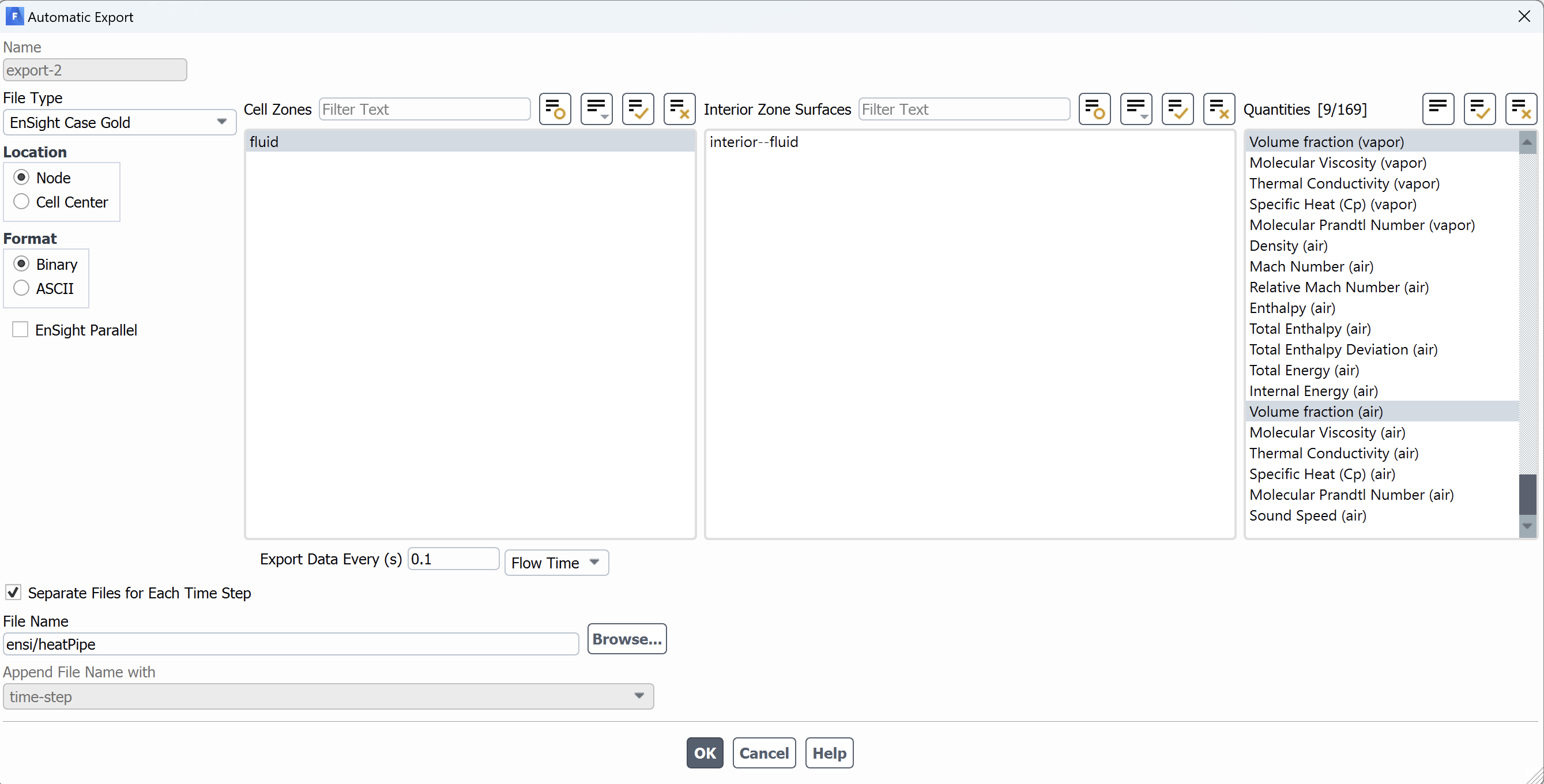
- Once you open the configuration, you will notice separate dialogue box
Automatic Export. You need the file format inFile Typeoption. Select the drop-down option to see different options. In this example above,ensightformat has been selected. In right pane, you need to select which parameters you want to visualize. In the example above,Volume Fractionfor different phases have been selected. - Next, you to select the file name and the subdirectory on cluster where you intend to write the post processed data. In this example, we choose to write the files in
ensisubdirectory. Please make sure to create this subdirectory inside case directory on cluster before running the simulation. - You can also set how often you want to write your data. You need to select
Export Data Everty (s)option in terms of time step interval or flow time interval. - Once you set up your case and initialize the problem, you need to go to
File --> write --> case and dataoption to write the case and data in.casand.datrespectively. - Transfer the
.casand.datfiles to the cluster. See the steps to transfer the data for transferring the files from local machine to cluster. - Once you transfer the files, log on the cluster and go the directory where you transferred the
.casand.datfiles. - Create a journal file which defines the input data file and some additional settings required by Fluent. You can use the following journal file
Sample journal file : journal.JOU
/file/set-tui-version "21.1"
/file/read-case-data tube_vof.cas.h5
solve/dual-time-iterate 20 50
(print-case-timer)
parallel/timer/usage
In the above Journal script, the full name of case file (tube_vof.cas.h5) is mentioned. You need to modify based on the case file based on the problem. The solve/dual-time-iterate specifies the end flow time and number of iterations. In the above example, 20 is the end flow time while the maximum number of iterations are 50. The "dual-time" approach allows for a larger time step size by introducing an additional iteration loop within each time step. Users can select different approach based on their problems and need to modify it accordingly.
For more details on journal commands, see the Fluent text user interface (TUI) commands from Fluent documentation.
Sample Batch Script to Run FLUENT : fluent.submit.sh
#!/bin/bash -l
#SBATCH --job-name=fluent
#SBATCH --output=%x.%j.out # i%x.%j expands to slurm JobName.JobID
#SBATCH --error=%x.%j.err # prints the error message
# Use "sinfo" to see what partitions are available to you
#SBATCH --partition=general
#SBATCH --ntasks=8
#SBATCH --qos=standard
#SBATCH --account=PI_ucid # Replace PI_ucid which the NJIT UCID of PI
# Memory required; lower amount gets scheduling priority
#SBATCH --mem-per-cpu=2G
# Time required in d-hh:mm:ss format; lower time gets scheduling priority
#SBATCH --time=71:59:00
# Purge and load the correct modules
module purge > /dev/null 2>&1
module load wulver # Load the slurm, easybuild
module load ANSYS
# Run the mpi program
machines=hosts.$SLURM_JOB_ID
touch $machines
for node in `scontrol show hostnames`
do
echo "$node" >> $machines
done
fluent 3ddp -affinity=off -ssh -t$SLURM_NTASKS -pib -mpi=intel -cnf="$machines" -g -i journal.JOU
Submit the job using sbatch fluent.submit.sh command.
Related Applications¶
User Contributed Information¶
Please help us improve this page
Users are invited to contribute helpful information and corrections through our Github repository.